
Photo by Elyas Pasban on Unsplash
Say Goodbye to Background Noise: Exploring the Power of Real-Time Noise Cancellation in Linux.
Real time noise cancellation in Linux without Nvidia RTX.
Introduction
Hey,
Nowadays, People love to work from home and in public places such as cafes, parks, airports, and even beaches. These places are cool for work but very bad for meetings because so much background noise can ruin your meeting. There are plenty of noise cancellation software you can use if you have Nvidia RTX in your machine and also if you use Windows. But what for those who are using Linux?
Today I will guide you to set up an awesome Real-time Noise cancellation software. It will work across the system like an in-built.
Let's get started💨
I will set up real-time noise cancellation, follow along with me.

Download👇️
First, download the .tgz file from the assets section 👉️ here.
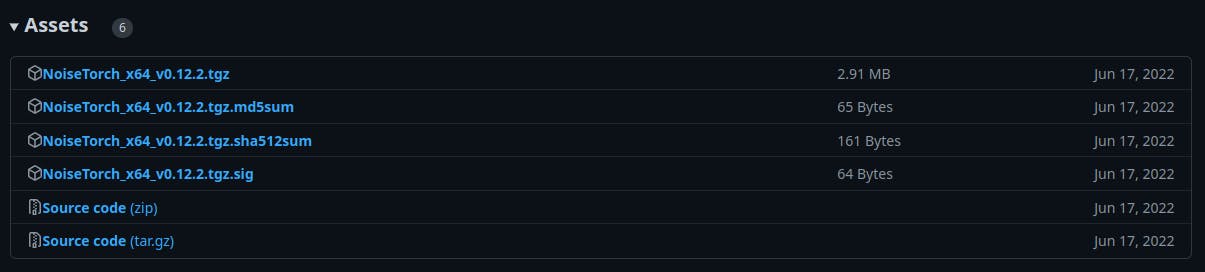
Set up 🔨
Open your Terminal and type the below code
tar -C $HOME -h -xzf NoiseTorch_x64_v0.12.2.tgz
It will put the extracted application, icon, and desktop files in their respective places.
If you want to know where those files are, then you can go to this directory

👇️ Go to the hidden .local/bin directory
cd .local/bin
then type ls and look for noisetorch
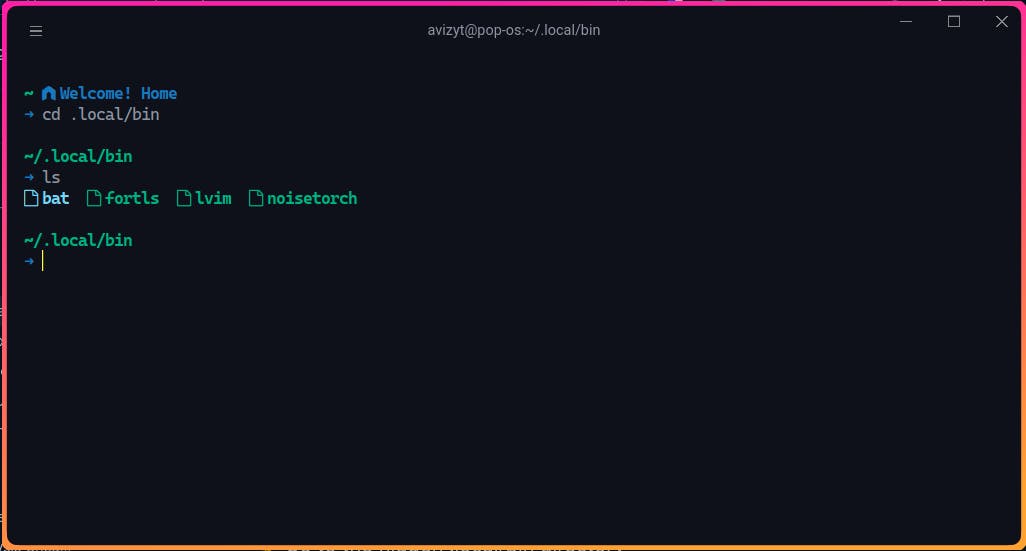
and similarly type 👇️
cd .local/share/applications
then type ls and look for noisetorch.desktop
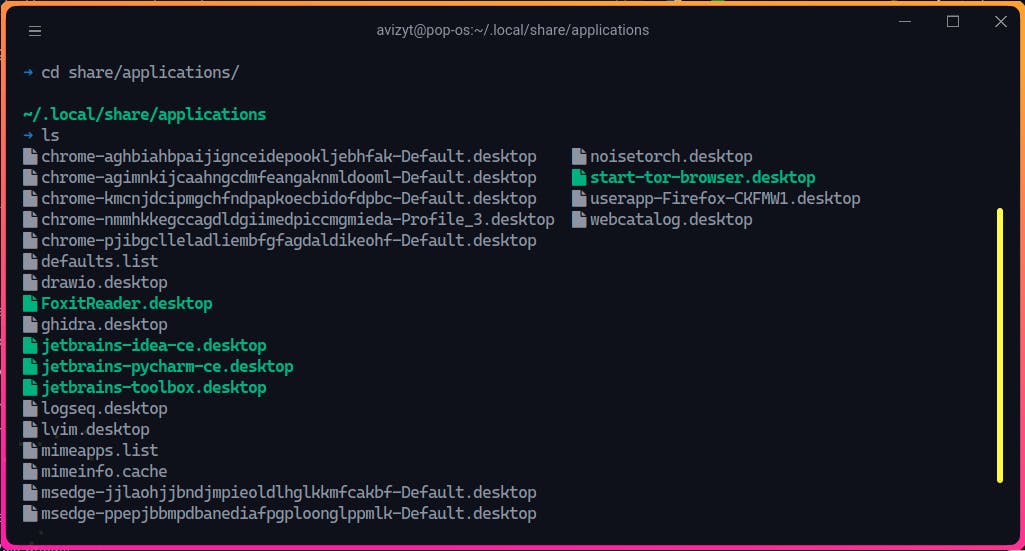
And for the icon type👇️
cd .local/share/icons/hicolor/256x256/apps
ls
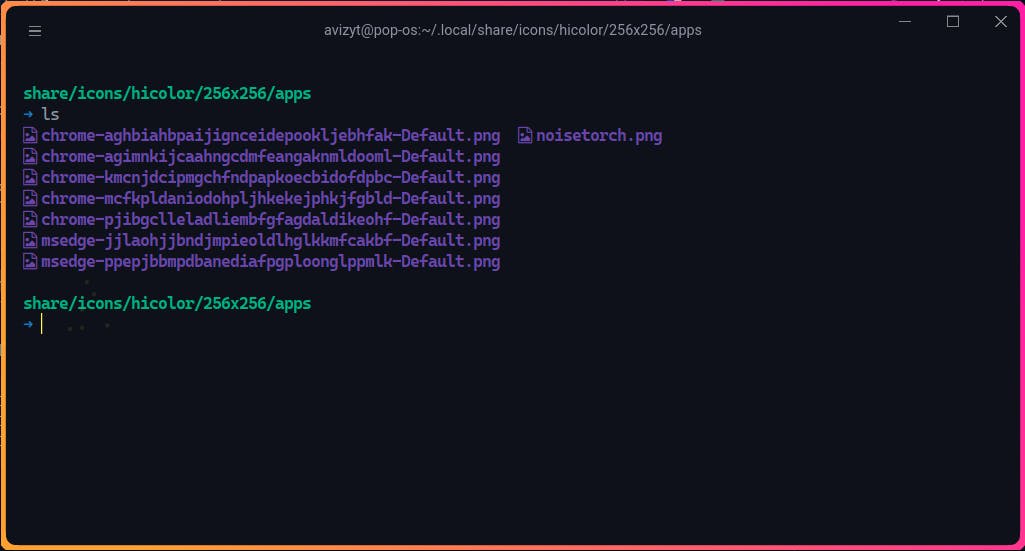
That's all for installation processes.
Now to see, the icon in your apps, just type these👇️
gtk-update-icon-cache
It will update the cache of all the icons for the system.
And LogOut and LogIn your machine.
Fun part 😃
Now search for Noisetorch in your app list or look for 👇️ icon.

and open it. It will look like 👇️
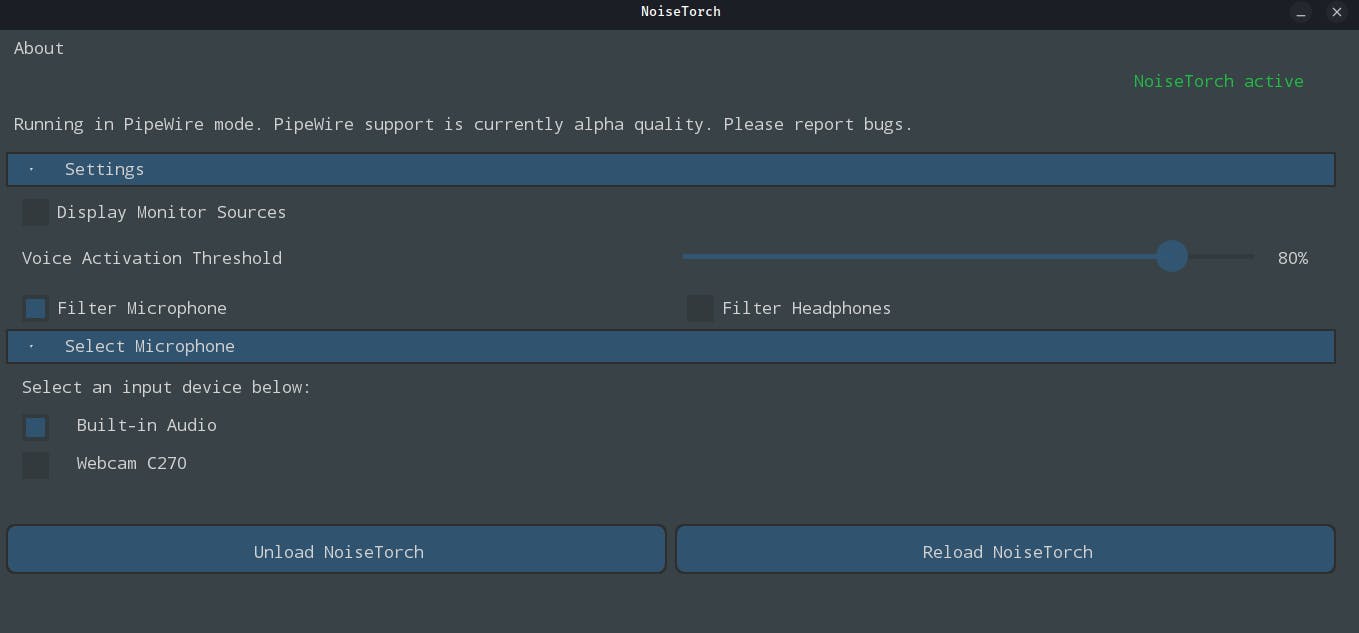
Now,
👉️ Select Filter Microphone in the app, and then you will see the list of available Microphones in your system.
👉️ Select the Microphone you always use for chatting, Discord time, Twitter spaces, or meeting purposes.
Then you see there is a Voice Activation Threshold
👉️ Set it to anything between 65% to 95 %, I set it to 80%.
Then the only thing you will do is Just click the Load NoiseTorch button. And Voila😃
Changing System Microphone Input
Now, Go to your system settings and then sound and then from the Input Device list select NoiseTorch Microphone.
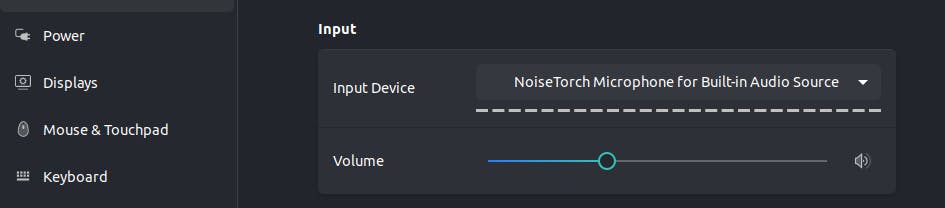
Okay, Now record some audio using Audacity, or OBS, and Just listen to your voice, You will be blown away by the perfection of Noise Cancelation it does.
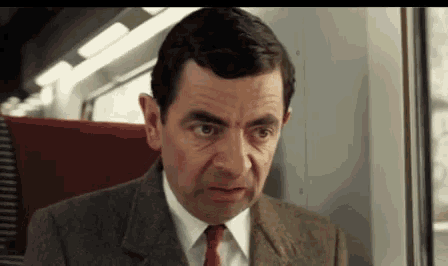
Let me know what your experience with the software and the blog in the comment section. Thank you.
Conclusion
There are many industries that are spending millions of dollars to make their audio product with high-quality noise-cancellation features for their clients. But with the power of OpenSource, we can also have that kind of feature in our system without depending on proprietary dependencies. I will encourage you to give a star to that GitHub repo for that awesome product.
So, Thank you for reading
Follow me on Twitter, LinkedIn, and my new Discord server DevClub for discussion, talking, and building cool stuff.

